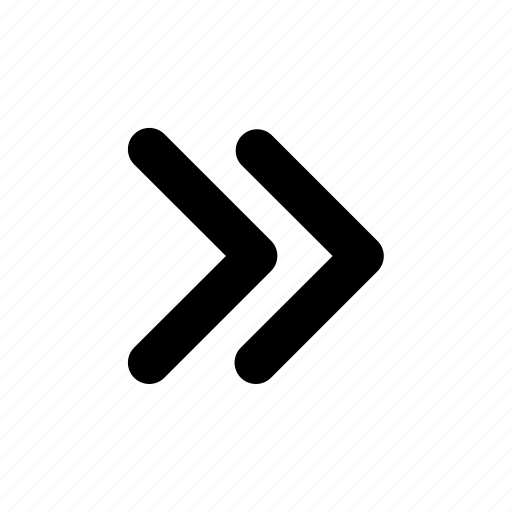The global video games industry is expected to garner a mind-blowing $236.9 billion in revenue by 2025 , at a compounded annual growth rate of 4.6% annually, from software, hardware, and subscriptions. To this effect, there is a sizeable market for gamers who wish to enjoy their games with ray tracing, regardless of the platform. Ray tracing is a graphics parameter that endows gamers with realistic lighting, shadows, and reflections, increasing the quality of graphics and, therefore, improving graphics fidelity and making modern games more visually immersive. In-game ray tracing may not be yet widely used, but it helped to push both software and hardware in making renders in an advanced image quality renaissance for the next-gen titles. It is one of the most significant advancements when it comes to gaming graphics in terms of achieving realism: reflections done right, shadows done right, and lighting done right. Turning ray tracing on, in reality, however, can be pretty demanding on the hardware and require tweaks. In this guide, we will learn how to optimize PC, PlayStation 5, and Mac hardware for ray tracing to balance visual quality with smooth gameplay.
Understanding Ray Tracing and Its Impact on Gaming
Before we ask how to optimize gaming pc for ray tracing or a Mac or PlayStation 5 for that matter we must foster an understanding of the concept. Ray tracing is a technique meant to imitate the way light interacts with surfaces and thereby produce very realistic renderings of shadows, reflections, and ambient light. This will make the graphics crisper, but at the cost of more resources, resulting in lower frames per second and higher power consumption. Therefore, fine-tuning settings and using optimized hardware is crucial for a smooth experience. Of course, with ray tracing, there are some advantages and disadvantages that a gamer needs to understand.
Advantages:
- Realistic Lighting and Shadows: Ray tracing accurately simulates light behavior in the case of soft shadows, reflections, and global illuminations. These will enhance visual fidelity when combined with games, movies, and simulations.
- Accurate Refractions and Reflections: Unlike rasterization, ray tracing clearly describes how the light would interact with the surfaces, thus creating a more realistic look when it comes to water, and mirrors.
- Physically Correct Rendering: Ray tracing works on the basis of real-world physics and also improves the realism of materials through light absorption, scattering, and diffusion.
- Simpler Development Pipeline: With ray tracing, which inherently encompasses intricate lighting effects, there are no workarounds such as baked lighting or screen-space reflections for the developers to employ.
- Future-Proof Technology: With advancing hardware, real-time ray tracing is becoming increasingly viable, opening doors to more immersive and photorealistic uses.
Disadvantages:
- High Computing Expense: Ray tracing is very hardware-intensive, and players have to spend big bucks on beefy GPUs such as NVIDIA's RTX 20, 30, and 40 series to get real-time performance.
- Performance Compromises: With specialized hardware for ray tracing, turning on ray tracing in games can result in a drastic decrease in frame rates as compared to rasterization.
- Implementation Complexity: Although ray tracing does actually make lighting simpler, implementing ray tracing into real-time engines necessitates the application of methods such as denoising and hybrid rendering.
- Limited Adoption in Games: Since hardly any games fully utilize ray-traced scenes owing to performance constraints, the majority of them are still based on rasterization or hybrid-based technologies.
- Power Consumption: The higher computational workload translates into greater power usage, something that may be problematic for battery-fed systems such as consoles and laptops.
While ray tracing offers unparalleled realism, its computational demands limit widespread real-time adoption. However, ongoing advancements in hardware and software optimizations continue to make it more viable. Hereon, we will elucidate how to optimize your devices to enable ray tracing.
How to Optimize a Gaming PC for Ray Tracing?
PC gamers have the flexibility to adjust settings, upgrade hardware, and tweak system configurations for better ray tracing performance. Here’s how:
- Choosing the Right Hardware
To run ray tracing efficiently, a powerful GPU is required. Ray Tracing in VR is one of the most demanding PC applications in the world, requiring the most powerful GPUs available due to its effective display resolutions of 4K and higher, minimum frame rates of 90 Hz, and extremely low latency tolerances.
The best GPU settings for ray tracing are:
NVIDIA: RTX 3060 and above (RTX 4070, 4080, and 4090 for ultra settings)
AMD: Radeon RX 6800 XT, 6900 XT, and 7900 XTX
Ensure your system meets these minimum requirements:
Processor: Intel Core i7-12700K or AMD Ryzen 7 5800X (or better)
RAM: At least 16GB (32GB recommended for high-end performance)
Storage: SSD with fast read/write speeds for optimal load times
Power Supply: Ensure your PSU can handle the GPU’s power demands.
- Adjusting In-Game Ray Tracing Settings
Most modern games provide adjustable ray tracing settings. Recommended tweaks include:
Real-time lighting: Ambient, directional, and point lighting are the three primary kinds that can be used in VR and AR. The overall illumination that affects the entire scene in virtual reality is known as ambient real-time lighting in VR, and it can evoke a feeling of mood and ambiance.
Reflections: Reduce from Ultra to High for improved performance.
Shadows: Keep at Medium or High instead of Ultra.
Global Illumination: Turn off in competitive games to maximize increased FPS with ray tracing.
DLSS (NVIDIA) / FSR (AMD): Enable for AI-powered performance boosts.
- Driver and System Optimization
Update GPU Drivers: Install the latest NVIDIA or AMD drivers for compatibility and performance improvements.
Disable Background Applications: Close unnecessary apps to free system resources.
Enable Resizable BAR (ReBAR): Boosts GPU memory access, improving efficiency.
Adjust Windows Power Settings: Set to “High Performance” mode for better GPU utilization.
How to optimize Mac hardware for ray tracing?
While macOS does not support ray tracing as extensively as Windows, Apple’s Metal API allows for some ray tracing effects in supported games and applications. Here’s how to maximize performance as far as ray tracing on Mac is concerned:
- Choosing a Compatible Mac
Best Options: MacBook Pro (M1 Max, M2 Max, M3, or M4 Pro and Max), Mac Studio, or Mac Pro with high-end GPU configurations. The advanced graphics architecture in M3 Ultra and successive operating systems features the Apple Silicon chipset for ray tracing and hardware-accelerated mesh shading.
RAM: 32GB or higher for professional and gaming applications.
- Metal API and Game Optimization
Enable MetalFX Upscaling: Apple’s equivalent of DLSS boosts frame rates while preserving visual quality.
Lower Graphics Settings: Reduce global illumination and shadow settings to improve FPS.
Use External GPUs (eGPUs): If supported, an eGPU (AMD Radeon 6800 XT) can enhance performance for ray-traced games.
- macOS-Specific Performance Tweaks
Update macOS Regularly: Ensure your system runs the latest version of the Metal API for optimal performance.
Use Game Mode (macOS Sonoma+): Reduces background task interference and boosts gaming performance.
Optimize Display Settings: Lower resolution settings to balance performance and visuals can also enhance performance on Mac hardware with ray tracing.
How to optimize PS5 for ray tracing?
The PlayStation 5 natively supports ray tracing in select games, but players must optimize settings for the best experience.
- Enabling Ray Tracing in Supported Games
Most PS5 games support a "Quality Mode" (ray tracing active) and "Performance Mode" (faster frame rates but compromised visuals).
Default setting: If the game supports a hybrid setting (optimized ray tracing and performance), choose this option for the optimal experience.
- Adjusting PS5 System Settings
Enable Performance or Resolution Mode: Navigate to Settings > Screen and Video > Video Output and select between 4K with ray tracing or a higher frame rate.
Turn Off Unused Features: Turning off features such as the 120Hz refresh rate (if unnecessary) can enhance stability.
- PS5-Specific Performance Tips
Use an SSD Expansion Drive: High-speed NVMe SSD lowers loading times and avoids bottlenecks.
Keep the Console Cool: Provide good ventilation to avoid overheating, which can slow down performance.
Use VRR (Variable Refresh Rate): If supported, VRR reduces screen tearing and enhances ray-traced graphics.
Ray tracing enhances gaming visuals by bringing realistic lighting, reflections, and shadows, but optimizing settings is key to balancing performance and visual fidelity.
For PC gamers, investing in a powerful GPU, enabling DLSS/FSR, and fine-tuning in-game settings will maximize performance. Some of the most immersive PC gaming experiences can be found in virtual reality. However, ray tracing in VR is difficult to get right. NVIDIA's GeForce RTX™ GPUs provide the performance needed to run the newest VR headset games. They also have all the technology needed to turn up the settings for incredibly immersive and mind-blowing gameplay.
For Mac users, leveraging MetalFX upscaling and high-end Apple Silicon hardware provides the best ray tracing experience.
For PS5 players, selecting the right graphics mode and maintaining system efficiency can ensure smooth gameplay.
Using these settings, hardware requirements, and performance adjustments, game players can best realize the capabilities of ray tracing for their platform of preference while keeping gameplay smooth. For more guidance on enhancing your gaming experience, follow KiXR.
Kavita has been adept at execution across start-ups since 2004. At KiKsAR Technologies, focusing on creating real life like shopping experiences for apparel and wearable accessories using AI, AR and 3D modeling